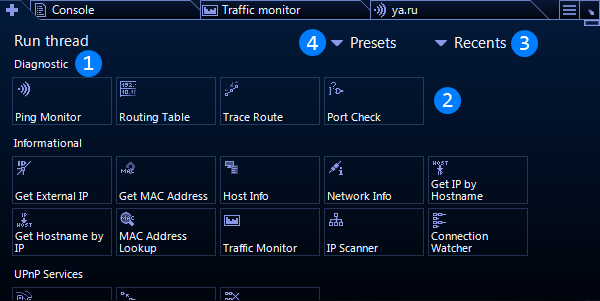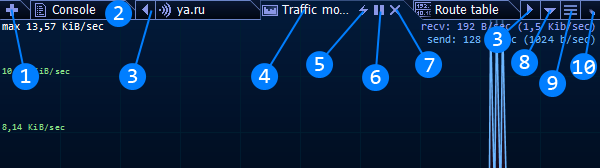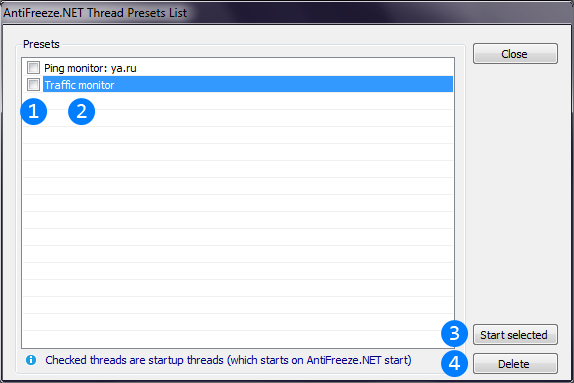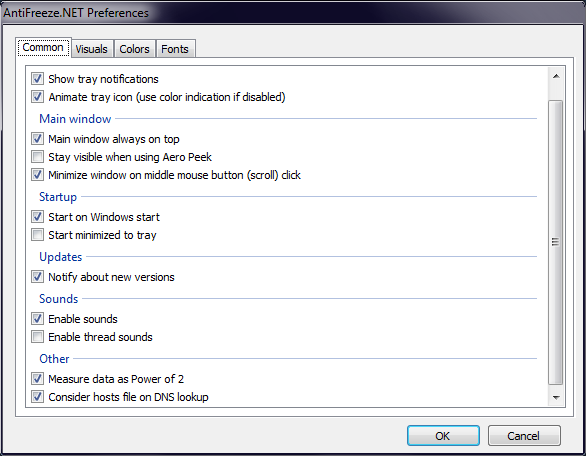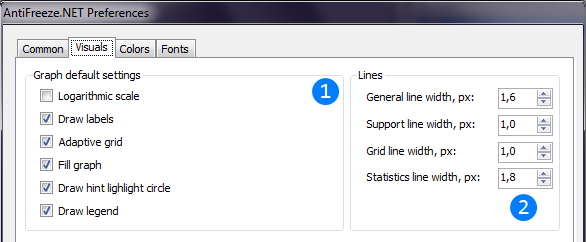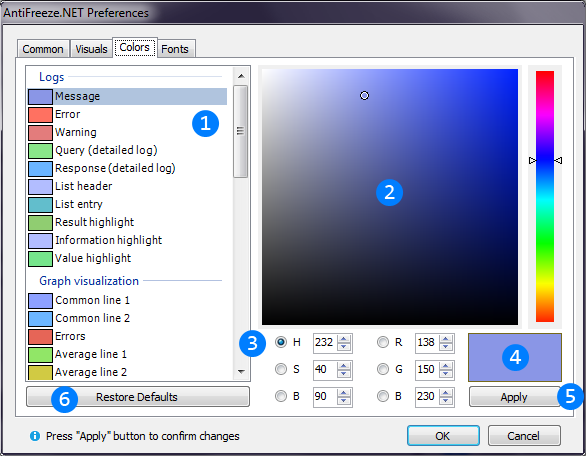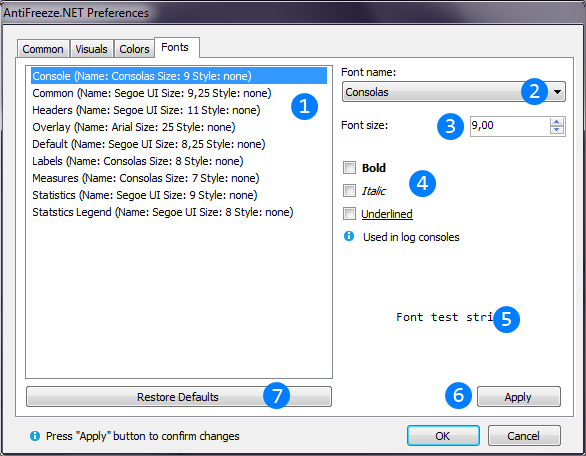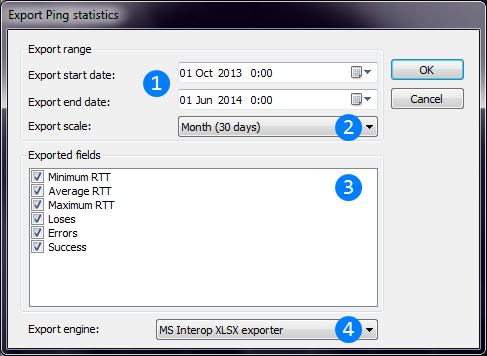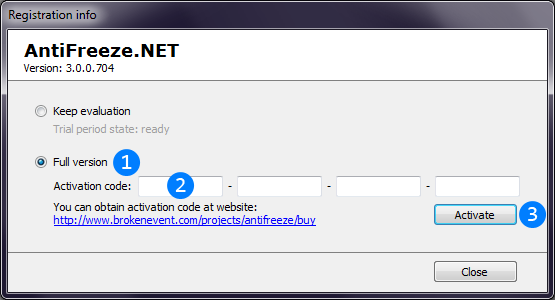Add thread tab is common way to start any new threads. Here is a category-sorted list of all threads installed in AntiFreeze.NET.
See Threads
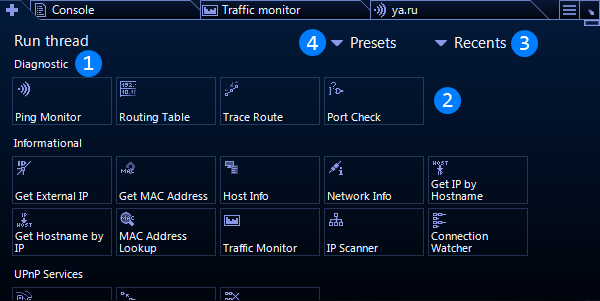
 Category of threads name.
Category of threads name. List of threads. You can run any thread by clicking left mouse button on its tile. You can hover mouse pointer over the name to view short thread description.
List of threads. You can run any thread by clicking left mouse button on its tile. You can hover mouse pointer over the name to view short thread description.
See thread list. Calls recent threads menu. Option appears only if at least one thread has been started since app start.
Calls recent threads menu. Option appears only if at least one thread has been started since app start.
See "Recent threads" menu. Calls thread Presets menu. Option appears only if there is at least one thread Preset.
Calls thread Presets menu. Option appears only if there is at least one thread Preset.
See "Presets" menu.
If "Add thread" tab is not big enough to show all categories and its threads, some last categories could be collapsed. You can open one of them (and collapse some other) by clicking
on its name with left mouse button.
Header of the main window is used to switch active tabs (threads in most cases). You can switch tabs by clicking on desired tab header.
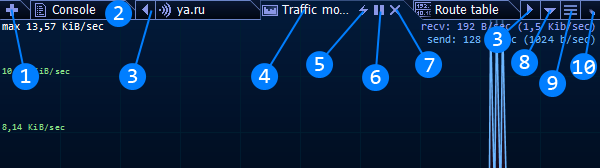
 Plus icon selects "Add thread" tab.
Plus icon selects "Add thread" tab.
See "Add thread" tab. Console tab. This tab keeps all startup information and log output of simple threads which don't require their own log tabs.
Console tab. This tab keeps all startup information and log output of simple threads which don't require their own log tabs. Arrows to scroll tabs in header. These arrows appears only when there too much tabs to show them all at once.
Arrows to scroll tabs in header. These arrows appears only when there too much tabs to show them all at once. Selected thread tab header. Here is full name of the thread (also you can see this name when hovering its header by mouse pointer) and its target, if any.
Selected thread tab header. Here is full name of the thread (also you can see this name when hovering its header by mouse pointer) and its target, if any. Actions button. This button opens "Thread actions" menu. Button appears only if thread has any actions.
Actions button. This button opens "Thread actions" menu. Button appears only if thread has any actions.
See "Thread actions" menu. This button toggles (pauses or resumes) thread. This button appears only if thread can be paused or resumed.
This button toggles (pauses or resumes) thread. This button appears only if thread can be paused or resumed. Close thread button. Stops thread if it is not already stopped and closes thread tab. Thread stopping can take a few seconds.
Close thread button. Stops thread if it is not already stopped and closes thread tab. Thread stopping can take a few seconds. Show "Threads menu" - list of all opened thread tabs. This button appears only when there too much tabs to show them all at once.
Show "Threads menu" - list of all opened thread tabs. This button appears only when there too much tabs to show them all at once. Show main menu button.
Show main menu button.
See "Main menu". Minimize main window to tray button.
Minimize main window to tray button.
Presets window is used to manage saved preset threads. You can see its list, determine which are startup and delete unneeded.
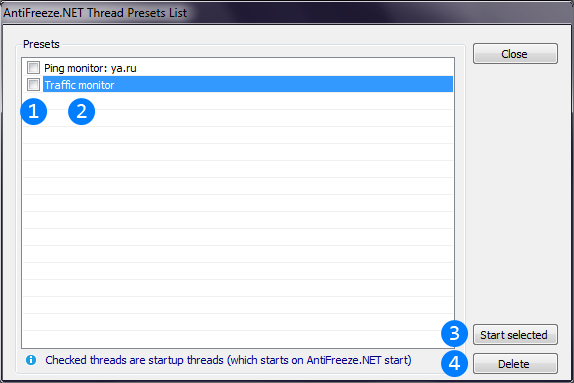
 List of presets. Checked presets are startup. Such presets will be started on AntiFreeze.NET start.
List of presets. Checked presets are startup. Such presets will be started on AntiFreeze.NET start. Preset names the same as appear in Presets menu.
Preset names the same as appear in Presets menu. Delete presets button. Deletes selected presets. Appears to be disabled if no preset selected.
Delete presets button. Deletes selected presets. Appears to be disabled if no preset selected. Start presets button. Starts selected presets. Appears to be disabled if no preset selected.
Start presets button. Starts selected presets. Appears to be disabled if no preset selected.
This tab is used to control common behavior and view of the application. All system-related settings is also here, on this tab.
Detailed items explanation:
- Animate tray icon - some threads (for example, Ping Monitor) can indicate it state using tray icon. This checkbox configures how it will be. If enabled, AntiFreeze.NET tray icon will animate
with speed of thread wants (for Ping Monitor - fast animation indicates short RTTs and slow animation indicates long RTTs). If this checkbox is disabled, threads can indicate whatever them wants only by
changing tray icon color.
- Show tray notifications - checkbox enables or disables any tray notifications AntiFreeze.NET wants to show.
- Main window always on top - if this checkbox is checked, main window (and all other) of AntiFreeze.NET will always be above other windows when visible.
- Stay visible when using Aero Peek - if this checkbox is checked, AntiFreeze.NET main window will not hide when you use Aero peek preview feature. Works on Windows Vista or later.
- Hide window on middle mouse button click - if checked, middle (scroll) mouse button click anywhere in main window will minimize AntiFreeze.NET to tray.
- Start on Windows start - enables AntiFreeze.NET to start on Windows startup.
- Start minimized to tray - if this checkbox is checked, AntiFreeze.NET will be minimized to tray after launch.
- Notify about new versions - if checked, when AntiFreeze.NET detects that new version (update) is available, it will show Tray notification. Tray notification will not be shown also
if Show tray notifications checkbox is unchecked. You can check availability of updates by state of "Update" item in main menu. Option is only available for Full version.
- Windows sounds - allow AntiFreeze.NET use windows system sounds to indicate some events (thread completion, thread failure and others).
- Thread sounds - allow threads use build-in sounds to indicate thread-specific events.
- Measure as Power of 2 - changes value measurement rules. There is some ambiguity with multipliers when measuring bytes. Standard kilo- and mega- prefixes
means multiplier of 1000 and 1000000, but one kilobyte is 1024 bytes and not 1000 bytes. If this checkbox is enabled, AntiFreeze.NET will count prefixes as multipliers of 1024, so
megabyte (MiB) will be 1024*1024 bytes and not one million. Unchecking this checkbox forces AntiFreeze.NET to use standard multipliers: 1 megabyte (1 MB) will be 1 million bytes.
Non-byte values (time, for example) are not affected by this checkbox.
- Consider hosts file - AntiFreeze.NET have its own system-independent DNS lookup mechanism. When this checkbox is unchecked, it will always forward query to
DNS servers even when hostname for IP address is known by system. When checked, AntiFreeze.NET will firstly try to get hostname or IP from hosts file.
This tab is used to control graph visualization.
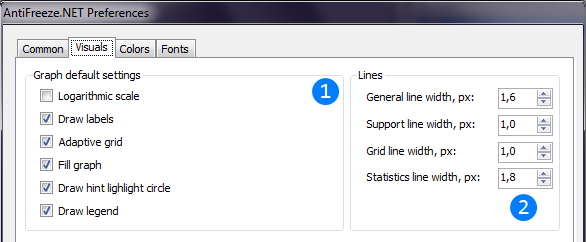
 Default graph configs. Any thread with graph have its own settings, but when started, it will use this settings as default. For detailed items explanations see below image.
Default graph configs. Any thread with graph have its own settings, but when started, it will use this settings as default. For detailed items explanations see below image. Graph line widths. For detailed items explanations see below image.
Graph line widths. For detailed items explanations see below image.
Detailed items explanation:
- Logarithmic scale - graph will use logarithmic scale if checked and standard linear if not.
- Draw labels - labels are: maximum value, average line(s) and some other information.
- Adaptive grid - draws always 5 grid labels and lines. Standard grid draws labels and lines every 32 pixels.
- Fill graph - fills used graph part (below main line) if checked.
- Draw hint highlight circle - draw small circle(s) following cursor movement over graph.
- Draw legend - draws text legend describing colors of graph.
- General line width - general line drawing direct graph values.
- Support line width - support lines are average lines and some others.
- Grid line width - background grid lines width.
- Statistics graph - general line drawing direct statistics graph values.
This tab is used to change AntiFreeze.NET interface colors.
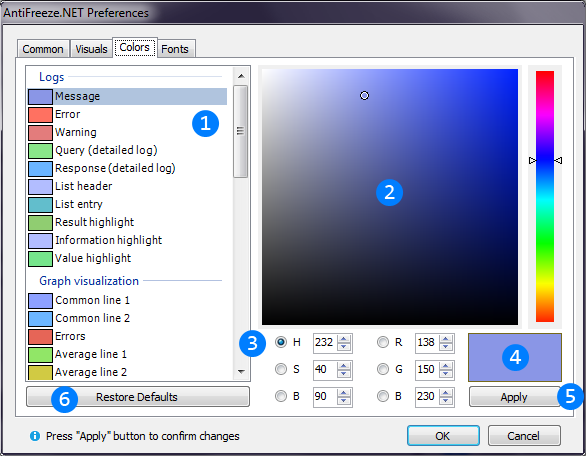
 Grouped list of colors available to change.
Grouped list of colors available to change. Color surface. You can select color by clicking anywhere on this surface.
Color surface. You can select color by clicking anywhere on this surface. Fields allows to select color by precisely changing its color components.
Fields allows to select color by precisely changing its color components. Color sample box. Here will be shown currently changing color.
Color sample box. Here will be shown currently changing color. Press "Apply" button to apply color change. Without using this button any color changes will be discarded.
Press "Apply" button to apply color change. Without using this button any color changes will be discarded. Restores default AntiFreeze.NET color values.
Restores default AntiFreeze.NET color values.
This tab is used to change AntiFreeze.NET interface fonts.
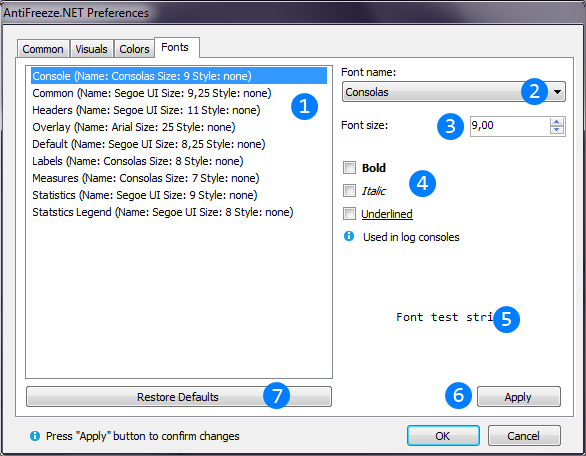
 List of fonts available to change.
List of fonts available to change. Font name selection combo-box. Here is a list of all accessible system fonts.
Font name selection combo-box. Here is a list of all accessible system fonts. Font size field.
Font size field. Font style checkboxes.
Font style checkboxes. Font sample box. Here will be shown currently changing font.
Font sample box. Here will be shown currently changing font. Press "Apply" button to apply font change. Without using this button any font changes will be discarded.
Press "Apply" button to apply font change. Without using this button any font changes will be discarded. Restores default AntiFreeze.NET font values.
Restores default AntiFreeze.NET font values.
This windows allows user to export statistics range in different formats.
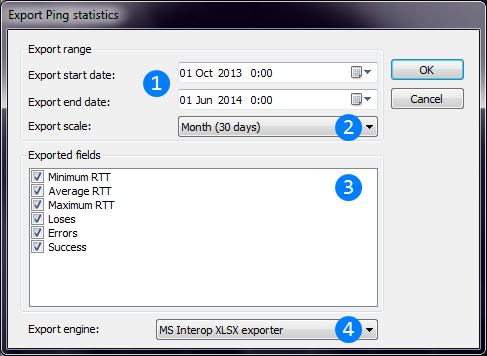
 Date and time range of statistics interval to export.
Date and time range of statistics interval to export. Scale of exported values. One item (row, tag and etc.) will contain data about selected period of time. In common case, big range require less values
and small range require better precision.
Scale of exported values. One item (row, tag and etc.) will contain data about selected period of time. In common case, big range require less values
and small range require better precision. List of fields to be exported. There will be also fields "From" and "To" exported. This fields will indicate start and end of range of current item.
List of fields to be exported. There will be also fields "From" and "To" exported. This fields will indicate start and end of range of current item. Export target format and engine. Note: some MS Excel-dependent formats will not be available if no MS Excel installed on the PC.
Export target format and engine. Note: some MS Excel-dependent formats will not be available if no MS Excel installed on the PC.
This window allows user to activate his copy of AntiFreeze.NET.
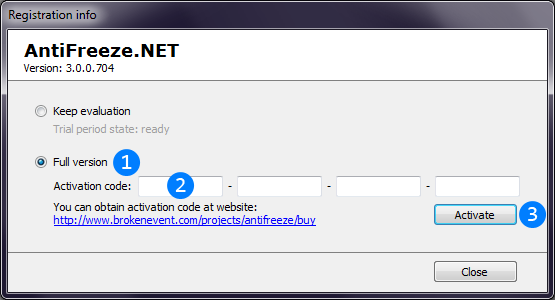
 This checkbox switches state to activated.
This checkbox switches state to activated. Enter here your activation code.
Enter here your activation code.
Get the Activation code. Activate button checks entered code and activates full version of AntiFreeze.NET.
Activate button checks entered code and activates full version of AntiFreeze.NET.
Not activated (trial) copy of AntiFreeze.NET will work for 30 days and require Internet connection for each launch. Also trial copy cannot update to new version by itself.
 AntiFreeze.NET user manual: Windows list
AntiFreeze.NET user manual: Windows list AntiFreeze.NET user manual: Windows list
AntiFreeze.NET user manual: Windows list